Permalinks, Enclosure Links, and Title Links are some of the
most important elements to consider when managing a WordPress website. In this
post, we'll explain what these links are, their purpose, and how to use them
effectively.
Permalinks
Permalinks are permanent URLs for your WordPress posts and pages. They are used to identify your content for both users and search engines,
and provide a way for users to easily access and share your content.
By default, WordPress generates permalinks based on the post
or page title. For example, a post with the title "How to Use Permalinks
in WordPress" would have a default permalink of
"http://yourwebsite.com/how-to-use-permalinks-in-wordpress".
However, you can customize your permalink structure to meet
your specific needs. For example, you can include the date of the post in the
permalink, or use a custom structure that includes categories or tags. To
change your permalink structure, go to the WordPress dashboard and click on
Settings > Permalinks.
To add a custom permalink in WordPress, you need to follow these steps:
- Log in to the WordPress dashboard: Go to your website's URL and add "/wp-admin" to the end of it. Enter your login credentials to access the dashboard.
- Go to the Permalinks settings: Once you're in the dashboard, go to Settings > Permalinks.
- Choose a custom structure: In the Permalinks settings, you'll see several options for your permalink structure. If you want to create a custom structure, choose the "Custom Structure" option.
- Enter your custom structure: In the text box provided, enter your custom structure using the following tags:
- %postname%: The post or page name.
- %category%: The category name.
- %tag%: The tag name.
- %author%: The author name.
- %year%: The year the post or page was published.
- %monthnum%: The month the post or page was published.
- %day%: The day the post or page was published.
Note that changing your permalink structure can affect your existing links, so it's important to be careful when making changes to your permalink structure. If you have a lot of existing links, you may want to use a plugin like "Redirection" to automatically redirect old links to the new ones.
Customizing your permalink structure in WordPress is a great way to make your site more user-friendly and improve your search engine optimization. By taking the time to set up your custom permalink structure, you can ensure that your WordPress site is accessible and easy to navigate for both users and search engines.
It's important to consider your permalink structure when setting up your WordPress website, as it can have a significant impact on your website's search engine optimization (SEO). A well-structured permalink can make it easier for search engines to understand the content of your site and rank it higher in search results.
In addition to improving your SEO, customizing your permalink structure can also make it easier for users to understand the content of your site. A well-structured permalink can provide context for the content and help users determine whether it's relevant to their needs.
Overall, permalinks play a crucial role in making your
WordPress site accessible and user-friendly, and it's important to take the
time to set them up properly. Whether you choose to use the default structure
or create a custom structure, make sure that your permalinks are easy to read
and accurately reflect the content of your site.
Enclosure Links
An enclosure link in WordPress refers to a media file that is associated with a post or page. Enclosure links are typically used for podcasts, where a media file such as an audio or video file is included in the post or page.
When you add an enclosure link to your WordPress post or page, it allows users to download or play the media file directly from your website. This can enhance the user experience by making it easy for users to access your content, and it can also help to increase engagement on your site.
To add an enclosure link in WordPress, you can use the
"Enclosure" field in the post editor. This field is typically located
below the post content area and is used to enter the URL of the media file you
want to include as an enclosure.
To add an enclosure link in WordPress, you can follow these steps:
- Log in to the WordPress dashboard: Go to your website's URL and add "/wp-admin" to the end of it. Enter your login credentials to access the dashboard.
- Create a new post or page: From the dashboard, go to Posts > Add New or Pages > Add New, depending on where you want to add the enclosure link.
- Add the media file to your site: Before you can add an enclosure link, you need to have the media file you want to include on your site. You can upload the file to the media library by going to Media > Add New, and then selecting the file from your computer and uploading it to your site.
- Get the URL of the media file: After you've uploaded the media file to your site, you need to get the URL of the file. To do this, go to the media library and click on the file you just uploaded. The URL of the file will be displayed in the browser's address bar.
- Add the enclosure link to your post or page: Once you have the URL of the media file, you can add the enclosure link to your post or page. In the post editor, scroll down to the "Enclosure" field. Enter the URL of the media file in the text box provided, and then click "Publish" or "Update" to save your changes.
Note that the enclosure link will only be visible in the post's RSS feed, and not on the actual post or page. When users subscribe to your RSS feed, they will be able to download or play the media file directly from the feed.
Adding an enclosure link in WordPress is a great way to make
your site more engaging and interactive. Whether you're sharing audio files,
video files, or any other type of media, including an enclosure link in your
posts and pages can help you to create a more engaging and interactive site.
Title Links
In WordPress, a title link is simply a link that is added to the title of a post or page. This type of link is commonly used to direct users to a specific post or page on your site, or to an external website.
Title links are a great way to make your content more easily
accessible and to improve navigation on your site. They can be used to direct
users to specific posts or pages, to promote other content on your site, or to
link to external resources that are relevant to your content.
To add a title link in WordPress, you can follow these steps:
- Log in to the WordPress dashboard: Go to your website's URL and add "/wp-admin" to the end of it. Enter your login credentials to access the dashboard.
- Create a new post or page: From the dashboard, go to Posts > Add New or Pages > Add New, depending on where you want to add the title link.
- Add the title: In the post editor, enter the title of the post or page in the "Title" field.
- Highlight the title: With the title highlighted, click the link icon in the post editor toolbar. This will open a dialog box where you can add the URL for the link.
- Add the URL: Enter the URL for the link in the dialog box. If you want to link to another post or page on your site, you can search for it in the "Or link to existing content" section.
- Update the post or page: Once you've added the URL for the title link, click "Publish" or "Update" to save your changes.
Adding a title link in WordPress is a simple process that
can greatly enhance the user experience on your site. Whether you're linking to
internal content, external resources, or anything in between, including title
links in your posts and pages can help you to improve navigation and make your
content more easily accessible.
Using Permalinks, Enclosure Links, and Title Links
When it comes to using permalinks, enclosure links, and
title links, it's important to consider the user experience. All of these links
should be added in a way that is easy for users to understand and navigate, and
they should be added in a way that enhances the overall user experience.
When adding permalinks, it's important to make sure that
they are easy to read and that they accurately reflect the content of the post
or page in question. When adding enclosure links, it's important to make sure
that the media files are of a high quality and that they are easily accessible
to users. And when adding title links, it's important to make sure that they
are relevant and provide valuable information to users.
In conclusion, Permalinks, Enclosure Links, and Title Links
are all important elements of a WordPress website, and they should be used
effectively to enhance the user experience. By understanding their purpose and
how to use them, you can ensure that your WordPress website is user-friendly,
accessible, and effective in delivering your message.

.jpeg)
.jpeg)
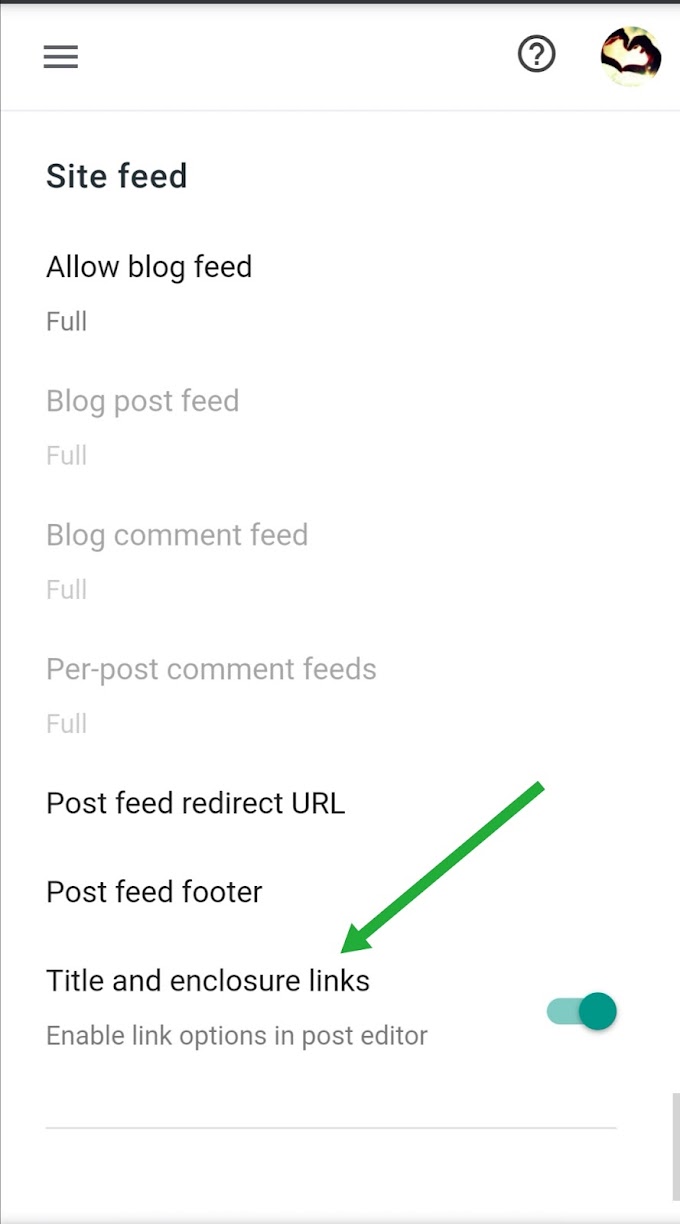



0 Comments
Your ideas matters